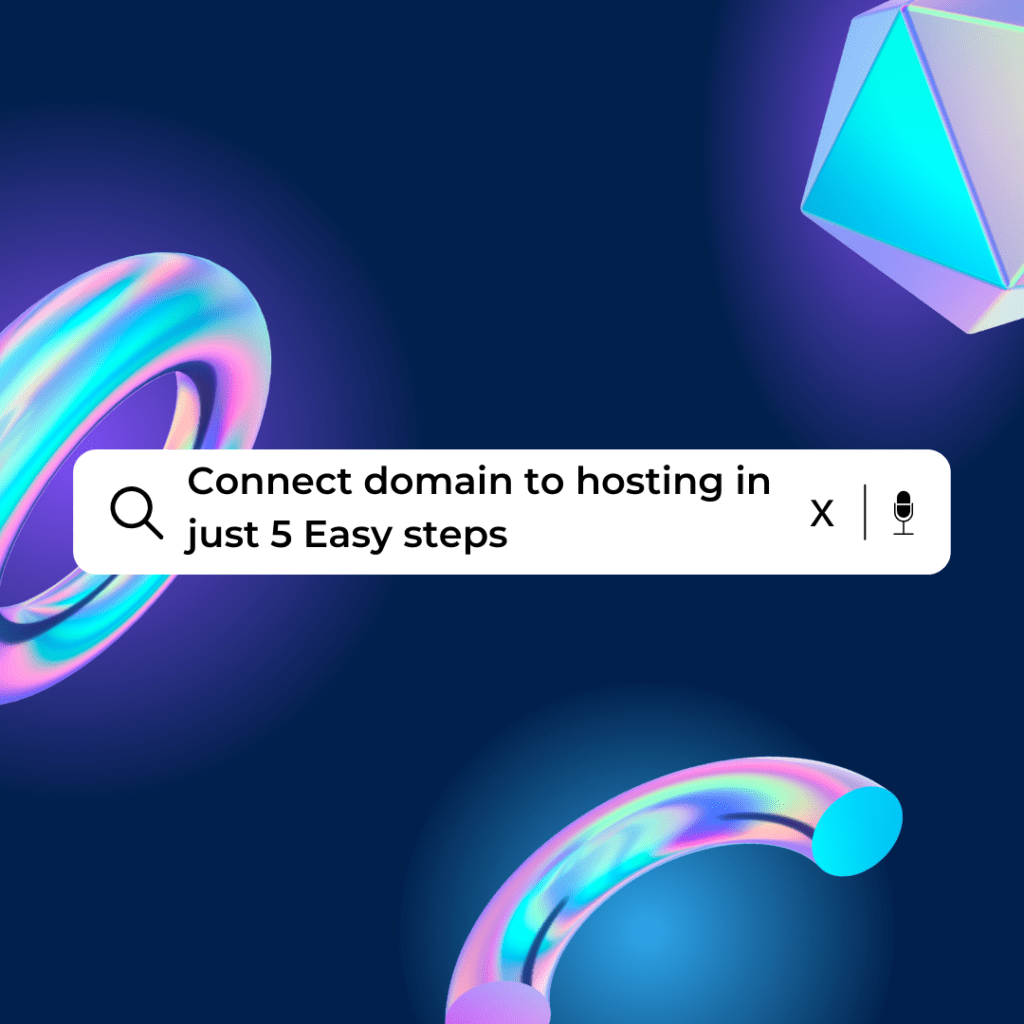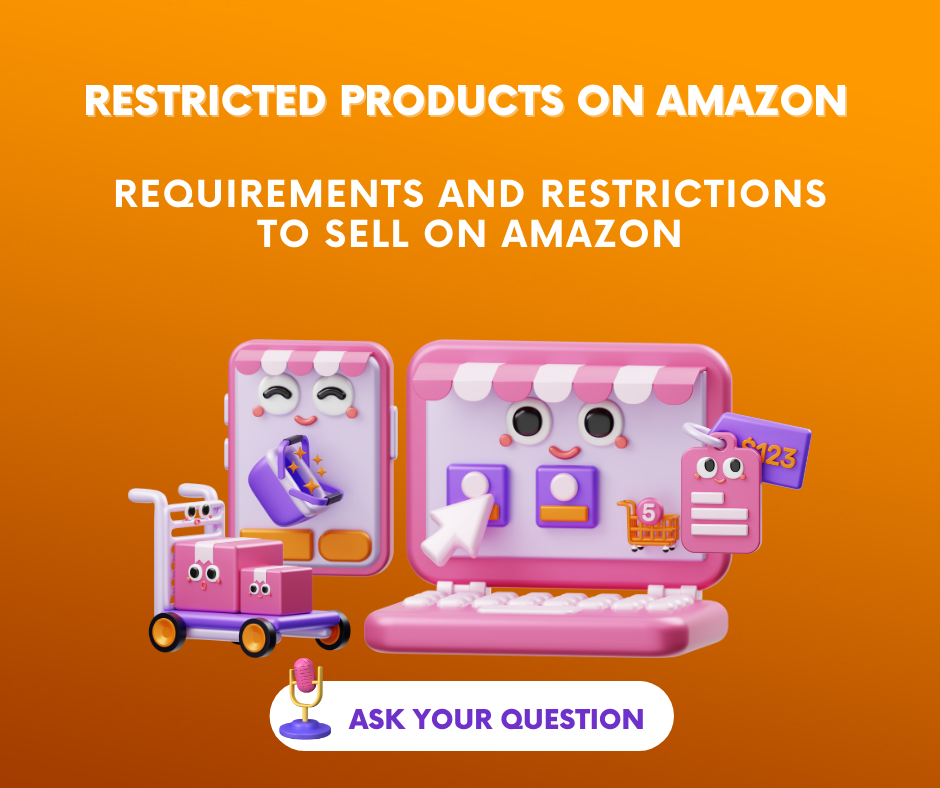Are you looking to take your website live and showcase your incredible content to the world? Well, you’ve come to the right place!
In this blog post, we will guide you through the simple process of connecting your GoDaddy domain to Hostinger hosting in just five easy steps. So, let’s get started and make your website dreams a reality!
What Do Domain and Hosting Mean?
Domain and hosting are two fundamental components required to launch a website. Let’s understand what each of them means:
Domain
A domain is a unique address or URL that people use to access your website on the internet. It serves as the online identity of your website, allowing visitors to find and access it easily. For example, “www.example.com” is a domain name.
Domains are typically made up of two main parts: the actual name (e.g., “example”) and the domain extension (e.g., “.com,” “.org,” “.net,” etc.). When choosing a domain name, it’s important to pick something memorable, relevant to your website’s purpose, and preferably easy to spell.
Domains are registered through domain registrars like GoDaddy, Namecheap, or Hostinger, and usually require an annual fee to maintain ownership. Once you register a domain, it becomes exclusively yours for the duration of the registration period.
Hosting
Web hosting refers to the service that stores all the files and data related to your website and makes it accessible to visitors on the internet. Think of it as renting space on a server (a powerful computer) that ensures your website is available 24/7.
Web hosting providers offer different types of hosting plans, such as shared hosting, VPS hosting, dedicated hosting, and cloud hosting. Each option has its features, benefits, and pricing.
When you sign up for a hosting plan, you typically receive storage space, bandwidth, and other resources needed to run your website smoothly. Hosting providers also offer features like email accounts, databases, security measures, and website builders to enhance your website’s functionality.
Why is a Domain and Hosting Connection Important for Your Website?
Connecting your domain to hosting is vital for your website for several reasons:
Establishes Your Online Presence
Connecting your domain to hosting allows you to establish a unique online presence. It enables visitors to access your website using a memorable and professional domain name, such as www.yourwebsite.com. This creates a strong brand identity and helps users easily find and remember your website.
Ensures Accessibility
When you connect your domain to hosting, you ensure that your website is accessible to users around the world. Hosting providers store your website’s files on servers that are connected to the internet 24/7. This ensures that your website is available and can be accessed at any time by anyone with an internet connection.
Enables Custom Email Addresses
By connecting your domain to hosting, you can set up custom email addresses using your domain name. For example, you can have an email address like yourname@yourwebsite.com, which looks more professional than a generic email address from a free email service. Custom email addresses help build trust and credibility with your website visitors and customers.
Provides Control and Flexibility
When your domain is connected to your hosting, you have full control over your website’s content, design, and functionality. You can easily upload and manage files, install applications, and customize your website according to your needs. This level of control and flexibility allows you to create a unique and tailored website experience for your visitors.
Improves Website Performance
Connecting your domain to hosting enables your website to leverage the hosting provider’s resources and infrastructure. Hosting providers offer features like faster loading times, reliable server uptime, and scalability to accommodate increased traffic or resource demands. This helps improve your website’s performance, user experience, and overall satisfaction.
Facilitates SEO and Branding
When your domain is connected to hosting, you can optimize your website for search engines (SEO). You can customize meta tags, create relevant URLs, and implement other SEO strategies to improve your website’s visibility in search engine results. Additionally, a connected domain enhances your branding efforts as users associate your domain name directly with your website and its content.
Connecting your domain to hosting is vital for your website as it establishes your online presence, ensures accessibility, provides control and flexibility, improves performance, facilitates SEO, and enhances branding efforts. It’s an essential step in launching a professional and successful website.
Connect Your GoDaddy Domain to Hostinger Hosting
Step 1: Log in to Your GoDaddy Account
First things first, head over to the GoDaddy website and log in to your account using your credentials. Once you’re logged in, you’ll be able to access your domain settings and make the necessary changes to connect it with Hostinger.
Step 2: Locate Your Domain Settings
After logging in, navigate to the domain management section. Look for the domain you want to connect with Hostinger Hosting and click on the domain name. This will direct you to the page with domain settings.
Step 3: Update Nameservers
On the domain settings page, find the section that allows you to update your nameservers. By default, GoDaddy uses its nameservers, but to connect with Hostinger, you’ll need to replace them. Locate the option to change the nameservers and enter the Hostinger nameservers, which you can obtain from your Hostinger hosting account or by contacting their support team.
Step 4: Save Changes and Wait for Propagation
Once you have updated the nameservers with the Hostinger information, save the changes. Keep in mind that it may take some time for the changes to propagate across the internet. The DNS propagation process can take up to 24 to 48 hours. During this time, your website may experience temporary downtime, but don’t worry, it’s just a temporary inconvenience.
Step 5: Connect GoDaddy and Hostinger
After the DNS propagation is complete, it’s time to connect your GoDaddy domain to your Hostinger hosting. Head over to your Hostinger account and locate the domain management section. Add your domain to the hosting account by following the provided instructions. Once you’ve completed this step, your GoDaddy domain will be connected to your Hostinger hosting.
Common Problems and Solutions for Linking a Domain to Hosting
While connecting a domain name to hosting is usually a straightforward process, some common issues may arise. Here are a few potential problems you might encounter and some troubleshooting tips to help resolve them:
DNS Propagation Delay
DNS propagation is the time it takes for changes made to your domain’s DNS (Domain Name System) records to propagate across the internet. During this period, your website may not be accessible, or it may display an error. This delay can take up to 24-48 hours. To troubleshoot this issue, you can try clearing your browser cache or accessing your website using a different network or device.
Incorrect Nameserver Configuration
If you’ve updated your domain’s nameservers to point to your hosting provider, but your website still isn’t working, it’s possible that you entered the nameservers incorrectly. Double-check the nameserver information provided by your hosting provider and ensure that you’ve entered it accurately in your domain settings. If necessary, contact your hosting provider’s support for the correct nameserver details.
Cache Issues
Sometimes, your computer or browser may have cached old DNS information, leading to connectivity problems. To resolve this, clear your browser cache or try accessing your website from a different browser or device. Alternatively, you can use a DNS cache-flushing command on your computer to clear the DNS cache and fetch the latest DNS records.
Incorrect Domain Configuration in Hosting
Ensure that you have properly configured your domain in your hosting account. Check that you have added your domain to the hosting account and associated it with the correct directory or website files. Verify the domain configuration settings in your hosting control panel or consult the documentation provided by your hosting provider.
Incorrect Domain Name System (DNS) Records
Your domain’s DNS records, such as A records, CNAME records, or MX records, play a crucial role in connecting your domain to the hosting. If these records are not set correctly, it can lead to issues with website accessibility, email delivery, or other services associated with your domain. Double-check the DNS records in your hosting account and make sure they align with the instructions provided by your hosting provider.
Domain Lock or Privacy Settings
Some domain registrars offer additional features like domain locking or privacy settings. These features can sometimes interfere with the connection between your domain and hosting. Check your domain registrar’s settings and ensure that your domain is not locked or configured to hide your personal information. These settings may need to be adjusted for the proper connection to your hosting.
If you’ve attempted troubleshooting but still experience issues connecting your domain to hosting, it’s recommended to reach out to the support teams of both your domain registrar and hosting provider. They will have the expertise to assist you in resolving any specific issues and guide you through the troubleshooting process.
Conclusion
Congratulations! You have successfully connected your GoDaddy domain to your Hostinger hosting in just five easy steps. Now, your website is ready to shine on the internet, attracting visitors from all around the globe. Remember, if you encounter any difficulties during the process, don’t hesitate to reach out to the support teams of both GoDaddy and Hostinger. They are there to assist you and ensure a smooth transition.